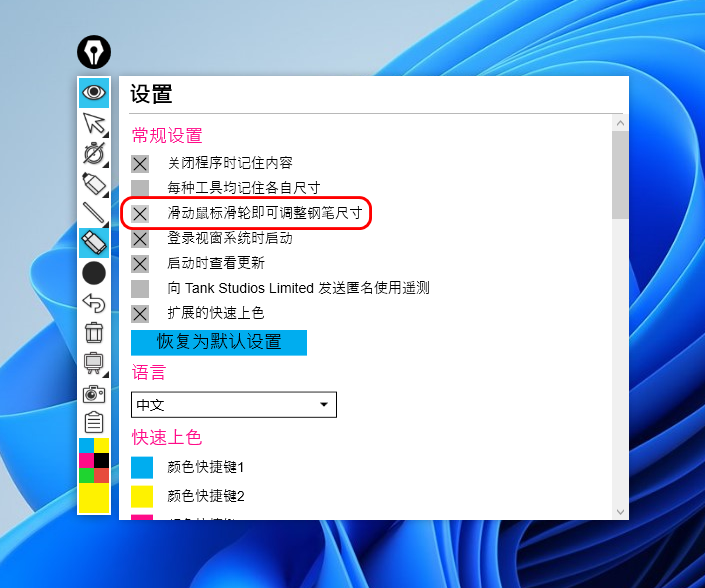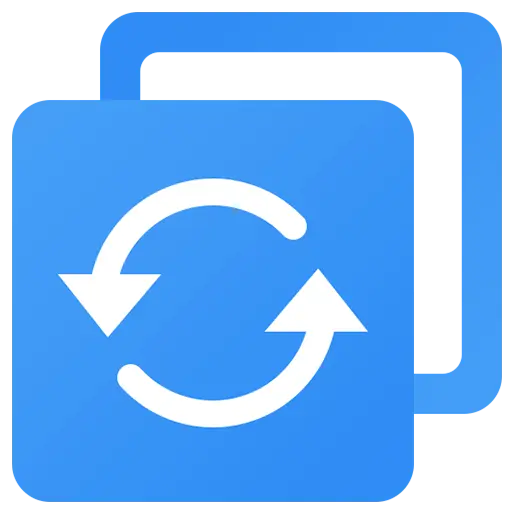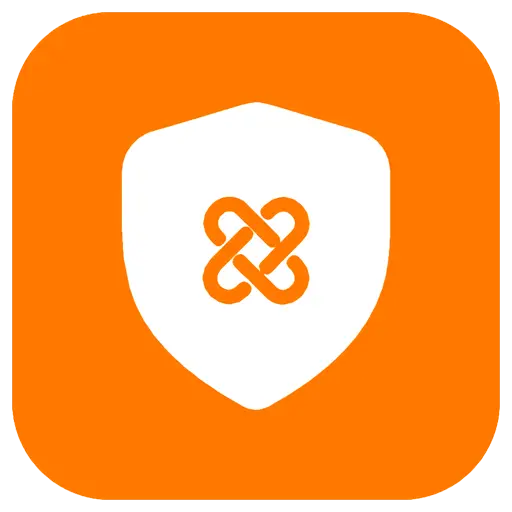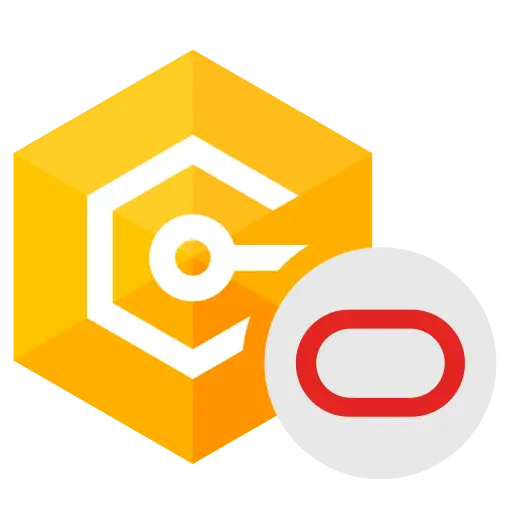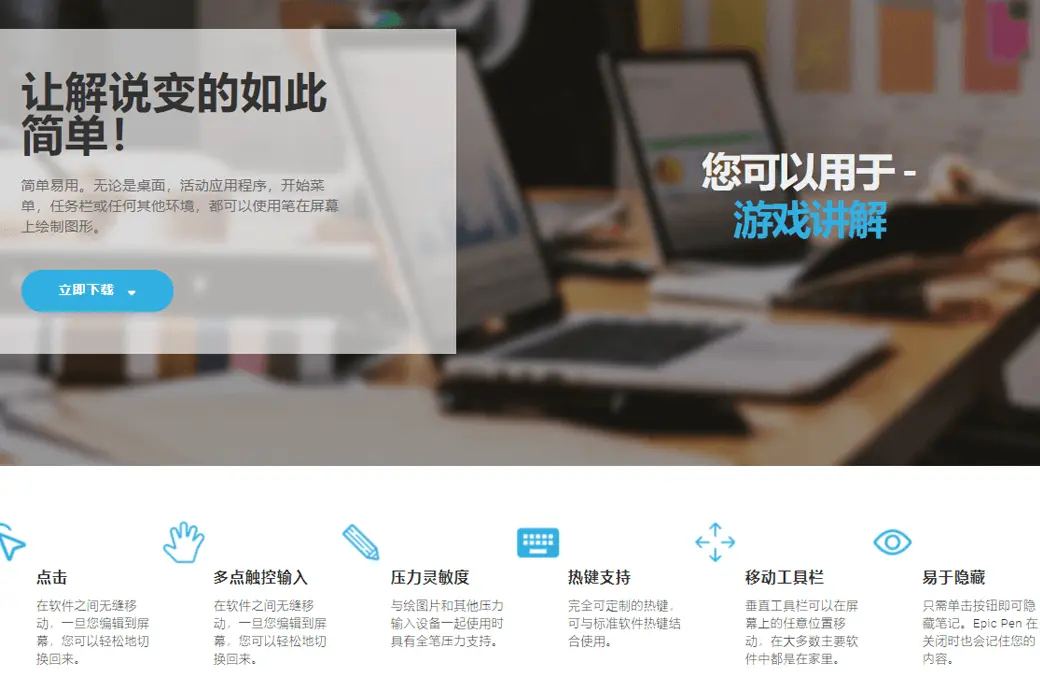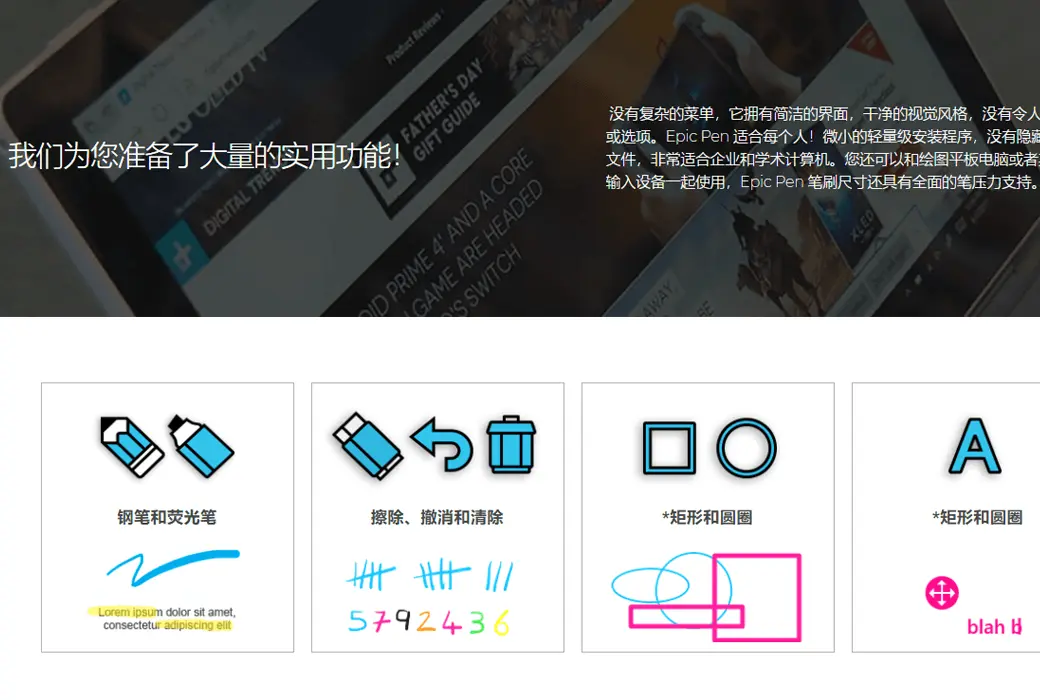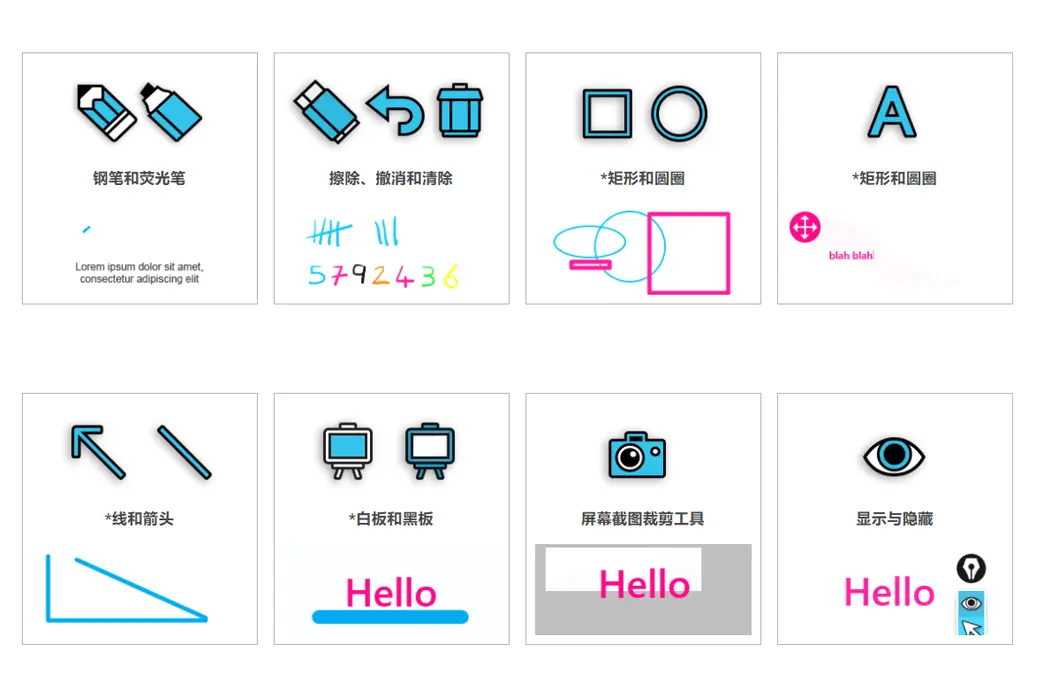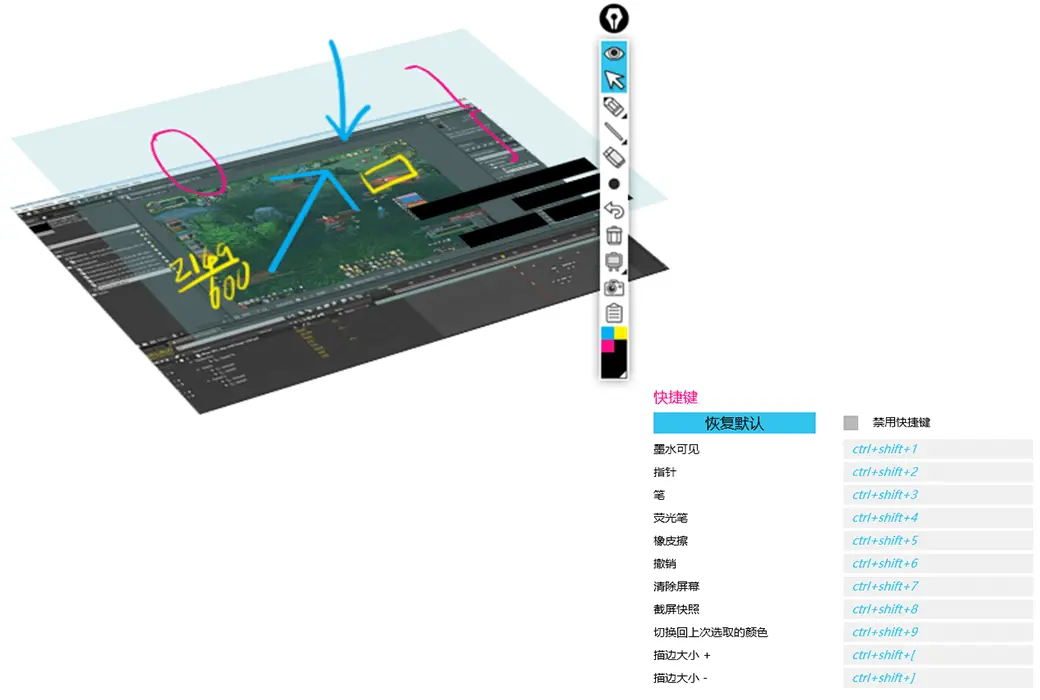You haven't signed in yet, you can have a better experience after signing in
 Epic Pen Pro Electronic Whip Screen Marking and Annotation Assistant Tool Software
Epic Pen Pro Electronic Whip Screen Marking and Annotation Assistant Tool Software

Activity Rules
1、Activity time:{{ info.groupon.start_at }} ~ {{ info.groupon.end_at }}。
2、Validity period of the Group Buying:{{ info.groupon.expire_days * 24 }} hours。
3、Number of Group Buying:{{ info.groupon.need_count }}x。
Please Pay Attention
1、Teamwork process: Join/initiate a Group Buying and make a successful payment - Within the validity period, the number of team members meets the activity requirements - Group Buying succeeded!
2、If the number of participants cannot be met within the valid period, the group will fail, and the paid amount will be refunded in the original way.
3、The number of people required and the time of the event may vary among different products. Please pay attention to the rules of the event.

Epic Pen Pro Electronic Whip Screen Marking and Annotation Assistant Tool Software


Epic Pen is a screen marking tool that allows you to operate directly on the screen. It has two modes: pencil and highlight, making it easy to use. Whether it's the desktop, active applications, start menu, taskbar, or any other environment, you can use a pen to draw graphics on the screen.
The Epic Pen does not have a complex menu, it has a simple interface, clean visual style, and no confusing buttons or options.
Epic Pen is suitable for everyone! A small and lightweight installation program with no hidden junk files, perfect for enterprise and academic computers.
You can also use it with a graphics tablet or other pressure input device, and the Epic Pen brush size has comprehensive pen pressure support.
Applicable industries
- business
Annotate any file
Make your video conferences, online meetings, and presentations stand out by displaying real-time information directly on the screen.
- Education and teaching
Annotate your textbooks in a fun and attractive new way, compatible with most major interactive whiteboards, perfect for online tutoring and videos.
- creative industry
Feedback and sketches
Exquisite support tools for animators, graphic designers, 3D artists, and more! Easily draw 3D, animation, and creative studios.
Carefully designed
No subscription/Lightweight installation/Easy to use
- click
Seamlessly move between software, once you edit to the screen, you can easily switch back.
- Multi touch input
The ultimate companion for touch enabled devices, including interactive whiteboards and Windows tablets.
- Pressure sensitivity
It has full pen pressure support when used with picture drawing and other pressure input devices.
- Hot key support
Fully customizable hotkeys that can be used in conjunction with standard software hotkeys.
- Move Toolbar
The vertical toolbar of Epic Pens can be moved anywhere on the screen, and in most major software, it is at home.
- Easy to hide
Just click the button to hide the notes. Epic Pen will also remember your content when closed.
hold-all
- Pen and highlighter
- Erase, undo, and clear
- *Rectangle and Circle
- *Text Tools
- *Lines and arrows
- *Whiteboard and Blackboard
- Screenshot Crop Tool
- Tag hidden
- Tool size
- palette

Official website:https://epic-pen.com
Download Center:https://epic-pen.apsgo.cn
Backup Download:N/A
Delivery time:24-hour automatic shipping
Operating platform:Windows、macOS
Interface language:Supports Chinese interface display, with multiple languages available.
Update instructions:Lifetime version: The manufacturer promises lifetime validity and supports updates. Currently, the official website has stopped selling and it is out of stock, with one item missing. Subscription version: Used and updated during the subscription period.
Pre purchase trial:Free version with limited functionality before purchase.
How to receive the goods:After purchase, the activation information will be sent to the email address at the time of placing the order, and the corresponding product activation code can be viewed in the personal center, My Orders.
Number of devices:Can install 1 computer.
Replacing the computer:Uninstall the original computer and activate the new computer.
Activation guidance:To be added.
Special instructions:To be added.
Reference materials:https://epic-pen.com/#download

Any question
{{ app.qa.openQa.Q.title }}
Advanced users, you must be familiar with the 5 functional tips of Epic Pen!
Do you like Epic Pen? So we have some exciting news to share with you. We will provide you with a detailed introduction to the 5 great features you may not be aware of, giving you a new perspective on our popular software. These features may be overlooked, but their convenience and practicality will surprise you.
1. Ghost Mode (Stealth Mode)
Ghost mode allows you to hide the Epic Pen toolbar while still retaining the functionality of the Epic Pen. This is done throughUsing shortcut keys to controlInstead of accessing tools from the toolbar itself.
To enable Ghost mode, simply access the settings through the menu button on the Epic Pen toolbar. From there, scroll to the section called "Ghost Mode" and ensure thatClick to enable。 If you wish, you can also turn off Epic Pen notifications.
When you complete Ghost mode, make sure to return to the same section and click Disable to make the toolbar reappear. We believe that Ghost mode is particularly helpful during presentations, so that you can focus on the content you are presenting. Essential features are suitable for advanced users.

2. Customize shortcut keys
Although you may already be aware of the presence of hotkeys in Epic Pen, some of our users may not be aware that these hotkeys can be easily customized.
Simply select the menu and access the settings. Navigate down to the hotkeys and ensure that they are enabled. From there, click on the hotkey you want, and then press the keyboard combination you want. After completing, please make sure to click 'OK'. If you want to return to the default settings, you can find the "Reset to Default Settings" button at the top of the hotkey list. This is very useful for avoiding conflicts with other applications.

3. Advanced Extended Colors
At the bottom of any Epic Pen toolbar, you will see four quick colors as default options for users to choose from.
Users can click on these colors to access other options from there. However, advanced users can fully customize the colors in the Quick Colors section and expand their selection from 4 to 6 colors.
Just open the menu, click on Settings, and make sure to enable Expand Quick Colors. You can change the fast color itself by selecting a new color under the section called "Quick Colors" and fully customize it in Epic Pen's color selection. If you are tired of the same color palette and want freshness, it's worth remembering.

Save content when closing program
Have you regretted quickly closing Epic Pen? In fact, after exiting the application, Epic Pen can remember your previous work session. Go to the menu section, open the settings, and enable 'Remember content after exiting' to discover this feature. Please note that it only remembers the content created the last time Epic Pen was used. This way you can review your previous work without having to start from scratch.

5. Wheel button to modify stroke size
The Epic Pen toolbar is very user-friendly and has a fresh appearance. But sometimes it's better to change the settings without accessing the toolbar. You can actually use the mouse wheel to increase/decrease the size of strokes or the tool currently in use. Click on 'Menu' and open 'Settings' to ensure that this feature is enabled. You will see this option at the top of the settings under "Adjusting the Pen Tip Size with the Wheel". Spend less time searching in the toolbar and more time creating.